How to Use Pivot Table to Effectively Analyze Your Data.
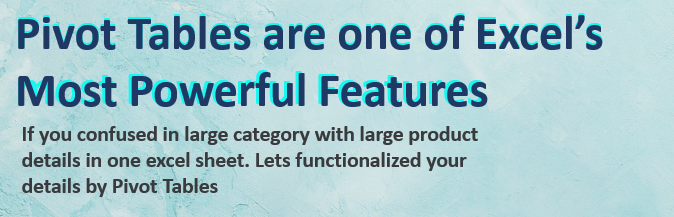
STEP - 1
- Select the data you want to pivot - (CTRL-C).
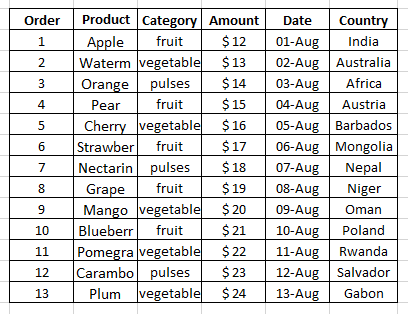
STEP - 2
- Insert a Pivot Table
- Click any single cell inside the data set.
- On the Insert tab, in the Tables group, click PivotTable.
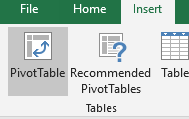
STEP - 3
- The following dialog box appears. Excel automatically selects the data for you. The default location for a new pivot table is New Worksheet.
- Click OK.
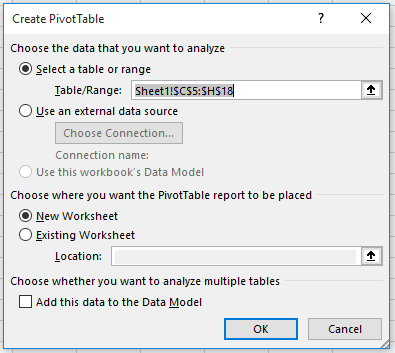
STEP - 4
- The PivotTable Fields pane appears. To get the total amount exported of each product, drag the following fields to the different areas.
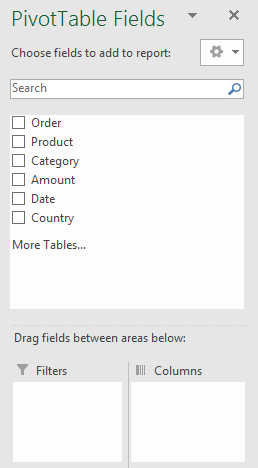
STEP - 5
- Now adjust the data by your preference.
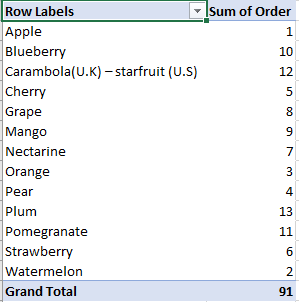
Comments
Leave a comment